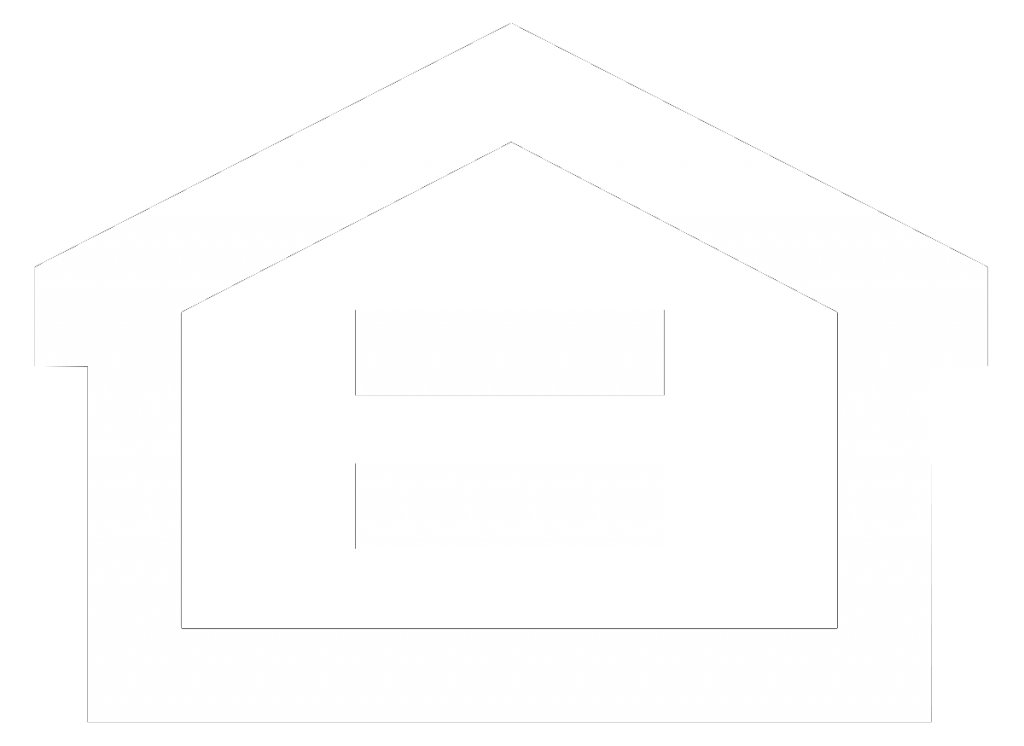Many common questions are answered below. Just select the topic and question that best fits your need.
If you are unable to find an answer below, we’re here to help. Just contact us.
011501682
After your checking application has been approved, you will receive our routing and transit number and your account number. If your employer participates in a direct deposit program, simply provide this information to the human resources or payroll department at your company, and your direct deposit will usually begin within thirty days.
After your checking application has been approved, you will receive our routing and transit number and your account number. Simply contact the Social Security Administration at 1-800-772-1213(TTY 1-800-325-0778) and provide them with this information. Or visit them online at www.ssa.gov/deposit/.
Yes! Account information is available with our Customer Service Representatives during business hours at any of our offices or you can call Telephone Banking for automated account information 24 hours a day.
We have a variety of personal checking and savings accounts that may be open online. Click here to get started Open an Account.
Yes we do offer IRAs. Please see our IRA Product page
At this time, we only accept applications from persons residing within the United States with valid U.S. tax identification numbers (Social Security Numbers). If you have questions, contact us. We’d like to hear from you.
Yes! Thanks to the convenience of Online Banking, Mobile Check Deposit, Direct Deposit, and ATMs, everyday banking activities can be performed on your own time. Contact us with questions about your banking needs.
Yes! With Online Banking, you have access to your account information 24 hours a day, 7 days a week!
Your account information is updated every business day with new transactions that were posted to your account the previous business day.
Yes! Funds can be transferred to and from accounts by wire transfer or via ACH (Automated Clearing House) debits or credits. Contact us for details.
You can do most of your banking by using direct deposit, ATMs or ACH (Automated Clearing House) transactions. We also offer Mobile Check Deposit using our Mobile Banking App. There is a bank-by-mail service, which allows you to mail non-recurring deposits. Our Deposit Xpress service provides businesses and organizations a fast and easy way to make deposits of checks remotely from their place of business using their PC and a special check scanner. Contact us for details on a method that’s best for you.
With Online Banking, you have access to your account information 24 hours a day, 7 days a week!
For added security, the new system uses a secure feature called two-factor authentication, which uses text messages or phone calls to verify it is you logging in. When you first log in, you will be asked to set up your two-factor authentication by entering your email and a phone number.
If you forget your password you can reset your login credentials by clicking the “Forgot?” link on the sign on screen. If you are experiencing a problem, please contact our Customer Support Center at (866) 422-6574 and we will walk you through the steps needed to login to Online & Mobile Banking. (Please note that Business Online & Mobile Banking customers cannot use this feature.)
On your desktop, you can locate the “Sign out” button by clicking on your name/initials in either the upper right hand corner or on the lower left. On your mobile device, you can locate the “Sign out” button by bringing up your menu (click ‘≡’ in upper left corner) and your “Sign out” button will be at the bottom.
Our Online & Mobile Banking can be used with a secure browser such as Google Chrome, Microsoft Edge, Safari or Firefox. Internet Explorer is no longer supported. If you have questions, please contact our Customer Support Center (866) 422-6574.
If you had balance and transaction alerts on our previous Online Banking system (prior to 3/16/2021), you will need to reset them in the current Online & Mobile Banking system. (Business Online Banking customers will not need to reset their balance and transaction alerts).
To set up an alert, select your account, and choose “Alert preferences”. Alerts can be set for Balances and Transactions. Choose “+ Add alert” and complete the details. You may choose to receive alerts by text, email, or an in-app message.
To change your User Name, Password, Passcode, Face/Touch ID or phone number for Two Factor Authentication, go to the Menu and select Settings, then choose Security.
You can customize your homepage by adding or rearranging the Dashboard Cards as follows:
Select “Accounts” from your Menu, then click on “Organize Accounts” at the bottom of your screen.
Transfers are limited to the available balance within a withdrawal account.
You can reach us at (866) 422-6574, stop by one of our branch locations or you may begin a conversation with our Customer Support Center online and on mobile.
It is a fast, easy and secure way to deposit checks to your BankRI account using your mobile device.
All iPhone®, iPad® and AndroidTM mobile devices.*
No, however activation could take up to two business days.
You can make deposits to any BankRI Checking, Savings or Money Market Account that you have selected to view on Mobile Banking.
No.
It’s easy. Just follow these steps:
Mobile deposits confirmed as received before 7:00 p.m. ET on Monday through Friday (except Bank Holidays) will be considered deposited on that day. Deposits confirmed as received after 7:00 p.m. ET on Monday through Friday (except Bank Holidays) will be considered deposited on the next Business Day.
Funds from Mobile Deposit will generally be available on the first business day following the date of deposit.
You should keep the original check for 30 days after depositing it. To avoid re-depositing it by mistake, consider writing “Mobile Deposit” on the front of the check as a reminder to yourself.
There is no limit to the number of checks that can be deposited, but only one check can be deposited per transaction, however you cannot exceed your daily and monthly deposit limits.
Checks payable in U.S. dollars and drawn at any U.S. bank, including personal, business and government checks, are eligible as long as they are payable to and endorsed by the account holder.
International checks, U.S. savings bonds, U.S. postal money orders, remotely created checks, convenience checks (checks drawn against a line of credit) and checks made payable to “cash” are not available for Mobile Deposit.
Mobile check deposits are posted after business hours and can be viewed online the business day following the deposit.
You must have one or more eligible checking or savings account(s) that have been open and in good standing If you have had any nonsufficient funds occurrences during a rolling 90 day period you will not be eligible to use this service. If, after a ninety day period you have not had any non sufficient funds occurrences you may re-apply.
Poor image quality is the most common reason a check cannot be read. If you have deposited a check through Mobile Check Deposit that has been returned, please call us at 1-866-422-6574.
Our mobile banking processor is located in the central time zone, therefore your confirmation references Central Time. Please add an hour for Eastern Time.
Yes. You can schedule weekly, semi-monthly and monthly recurring payments.
When you update the information for the bill payment account, the changes are implemented immediately.
No, only checking accounts can be used for bill payment purposes.
You can begin using bill pay as soon as you have logged in to Online Banking for the first time.
You can schedule payments 24 hours a day, seven days a week.
You can add payees by accessing the Payee section of Bill Pay. New payees will be added to the payee list immediately.
Bill payment provides you with peace of mind when you are traveling for an extended period of time. All you need is access to the Internet with a secure browser and you can pay your bills while out of the country. Payees must be located within the 50 United States and Territories.
Anyone in the 50 United States and territories who can accept a check can be paid using the bill payment system. You can pay practically anyone- charge accounts, utilities, auto loans, professionals, even a lawn service or a relative. However, tax payments (such as federal, state and local) and court directed payments (such as alimony and child support) cannot be processed through our online bill payment system.
You can set up your payments during the weekend. However, the system will prohibit you from scheduling a single payment and the first of a recurring payment on the same weekend. When scheduling payments on a weekend, the first day for which you can schedule payments (single or recurring) is the first business day following the weekend.
Each bill payment is debited separately.
Your account is debited via ACH.
Automated Clearing House is a funds transfer system which provides for the interbank clearing of electronic entries for participating financial institutions.
No. In some cases – often when paying an individual – a payee may not be able to accept ACH payments. In such cases the Bill Pay system creates a paper check that is mailed to your payee. When a paper check is mailed, your account is debited for the amount of the check when the check is deposited by your payee.
If you select an electronic payee with an address that is different from that indicated on the payment coupon, then you are responsible for the late fee. You always have the option to manually enter a different address for a payee.
A payment may changed or deleted anytime before 3:00 PM the business day on which it is paid. Payments that have been processed cannot be stopped.
eStatements and online tax forms are a service that allows you to view your monthly statements and year-end tax forms from Online Banking. The online versions replace the mailed, paper versions and are:
In order to receive eStatements you need to be enrolled and active in our Online & Mobile Banking service. Log into Online or Mobile Banking and select the “Documents” menu. Then, accept the Documents agreement and select which account(s) to enroll. You will receive a confirmation email that your enrollment has been completed. You will receive a courtesy email letting you know that your eStatement is available for viewing for each subsequent statement. To access your statement, log into Online or Mobile Banking and select “Documents”.
You will begin receiving your eStatements the next time you are scheduled to receive your paper statement.
No, once you have completed the enrollment process for eStatements, paper statements are no longer produced for your account(s).
All your Online & Mobile Banking deposit accounts (with the exception of Certificates of Deposits) and loan statements are available as soon as you enroll for eStatements. If you wish to receive a paper statement for some accounts, select the account you wish to un-enroll and select “Settings” from the menu. Then, select “Documents/Enrolled”, uncheck the box next to the account, and click Save. Or, you may write to us at Bank Rhode Island, eStatements, P.O. Box 9488, Providence, RI 02940-9488, call our Customer Service Center at 1-866- 422-6574 or send us a message through Online & Mobile Banking.
You will receive a courtesy email letting you know that your eStatement is ready and available for viewing. To access your statement, go to our website (bankri.com), log on to Online Banking, and click on “Documents”.
After you click on the account statement you want to view, a list of your current and past statements displayed. Simply click on “View” to display your statement. If you need a PDF viewer, you will see a window asking whether you would like to download a file or save it to a file on your computer. Cancel the window and install Adobe Acrobat Reader to view your statement. To install a free PDF viewer, go to the Adobe website and follow the instructions to download and install Adobe Acrobat Reader.
Your eStatements are available for up to seven (7) years.
If you have a printer, you can print your eStatements documents directly from your browser.
Yes, in fact, we recommend that you save your monthly statements on either your computer or a disk so you can easily retrieve them in the future. To save a copy of your electronic statement, open the pdf statement, choose “File” then “Save As” and specify where you want the document saved on your storage device..
If you have any problems accessing your eStatements, contact our Customer Support Center at 1-866-422-6574
We monitor the eStatement delivery system for any possible delivery issues so that your eStatement service is not interrupted. If you do not receive your eStatement when it is normally sent, please check to be sure your email mailbox is not full and that your email address has not changed. You should also make sure that the email address we use to send your eStatement notifications does not block certain emails as SPAM or “Junk Mail.”
It is very important that we have a current email address for you so that we can continue to notify you when your statements are ready and keep you updated about important product information. To change your email information, log in to Online or Mobile Banking, select one of your accounts -> select Settings -> Documents -> Enrolled.
You can cancel your eStatements delivery at any time. To do so, log in to Online & Mobile Banking, select the account you wish to un-enroll, and select “Settings” from the menu. Then, select “Documents/Enrolled”, uncheck the box next to the account, and click Save. Or, you may write to us at Bank Rhode Island, eStatements, P.O. Box 9488, Providence, RI 02940-9488, call our Customer Service Center at 1-866- 422-6574 or send us a message through Online & Mobile Banking.
You must opt-in through Online & Mobile Banking by selecting an account, click “Settings”, and then Documents/Advanced Settings”. Next, select “Sign Up/Changes”, select the drop down for each account, select the tax form, and click Save.
There is no deadline for enrolling in tax forms. Up to seven (7) years of tax forms will become available upon enrollment.